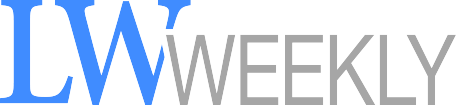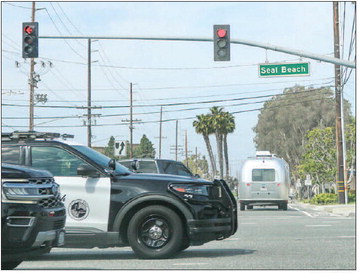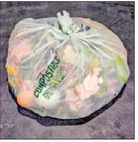LWers get familiar with CINC through hands-on training


TECHNOLOGY ORIENTATION
by Katya Lukina
Section Editor
On Oct. 10, the GRF Information Technology Department held a Technology Orientation Class that normally meets on last Thursday of the month from 1-3 p.m. in the Learning Center of Clubhouse 3. About a dozen residents signed up by email, online or by phone to get help with CINC registration, ask questions and get help navigating the Resident Portal.
“CINC is just another option to get access to current services in a more convenient way,” said IT Technician Andrew Delaney. “People can still call in their guests over the phone and do other things. CINC is just another avenue to make life easier with the help of technology.” Recreation Manager Tommy Fileto, who assisted with the orientation, added, “The biggest challenge for the residents is registering for the GRF and Mutual accounts at the same time.”
After that, it is easy to switch between the GRF and Mutual portals and take advantage of all the services CINC offers, from payments, financials and previewing live streams to the Mutual board of directors and more.
The following information is needed before using CINC Resident Portal account:
• Account number (received in the welcome letter).
• Complete home address including the unit number.
• Home, work and mobile phone numbers.
• Resident’s email address. After entering this information, click on the Register button and allow up to 72 hours for approval. Once the registration is approved, residents will receive an email from donotreply@cincsystems.net with a link to set up a password for the new login ID. The email invitation is valid for five days.
After that, people can click on “Forgot password” and a new link will be emailed to them. Make sure to check the junk mail folder if you don’t receive any emails.
To access GRF documents, residents need to create a GRF account in the Resident Portal by doing the following: 1. On www.lwsb.com webpage, click on the Resident Portal in the top right-hand corner, or go directly to https://lwsb. cincwebaxis.com.
2. On the next screen, click on Register in the top right-hand corner.
3. The login registration page consists of 5 sections: a. Section 1: User information. This section is used to help with the account verification process. Any fields marked with a red (*) asterisk are required. b. Section 2: Membership list opt-out. The membership list can be requested by any member of the community. It includes name, home address and email. People may opt out of this by making their selection. c. Section 3: Receive correspondence. This section allows people to choose if they would like to receive correspondence by mail or over the email. d. Section 4: Directory listing. The community directory is published in the Resident Portal and is visible by other members with a valid login. Residents can choose what information is displayed in the Community Directory. Those who do not wish to share their information should not check any boxes. e. Section 5: Login informa-
IT Director Marcelo Mario helps residents navigate the CINC resident portal on their cellphones.
Katya Lukina tion. In this section, enter your email address to create the account, which will be used to log into the portal.
4. Fill out the Captcha verification and click on Register. The Captcha verification is a one-time code used to prevent multiple registrations.
5. You’re all set. Within the next 72 hours look for the registration approval email.
In addition to CINC Resident Portal account, residents can register for a GRF account to access GRF information. The following information will be required for registration:
• Your GRF account number (received in the welcome letter).
• Your complete home address including the unit number.
• Your email address. After entering this information and clicking the Register button, allow 72 hours for approval. Once the registration is approved, the secondary account will show in the Switch Account menu.
How to switch between the resident and GRF accounts:
1. Click on the Resident Portal in the top right-hand corner on the
www.lwsb.com webpage or navigate to https://lwsb.cincwebaxis.com.
2. Click on Sign in in the top right-hand corner. 3. Click on your name in the top righthand corner, then in a drop-down menu click on Switch Account.
4. Click on Register an Additional Property in the bottom right-hand corner.
5. Enter the GRF account number, address information and click Submit.
6. The additional registration is now complete, and you’ll receive the approval email within the next 72 hours. Make sure to check the junk mail folder if you don’t receive any emails.
People can switch between the GRF and Mutual accounts in the Resident Portal. Note that the header and color will change between the Mutual (blue) and GRF (grey) accounts depending on which account you are in. To switch between the accounts, follow these steps.
1. Click on your name in the top right-hand corner, then click on Switch Account.
2. In the drop-down menu select the account you would like to switch to then click on Switch Account.
The free technology classes are held on the fourth Thursday of the month from 1-3 p.m. in Clubhouse 3 Learning Center. To register for a Resident Portal, go to https://lwsbcincwebaxis.com. For questions or problems with the Resident Portal, call the GRF main line at 562-431-6586 or email info@lwsb.com.
RSVP for a GRF Technology Orientation: 562-431-6586